Restaurant Setup Information
1 - Setup Menu and Dishes
After registration, you will be directed to the Menu Setup Page. You need to setup your menus and dishes.
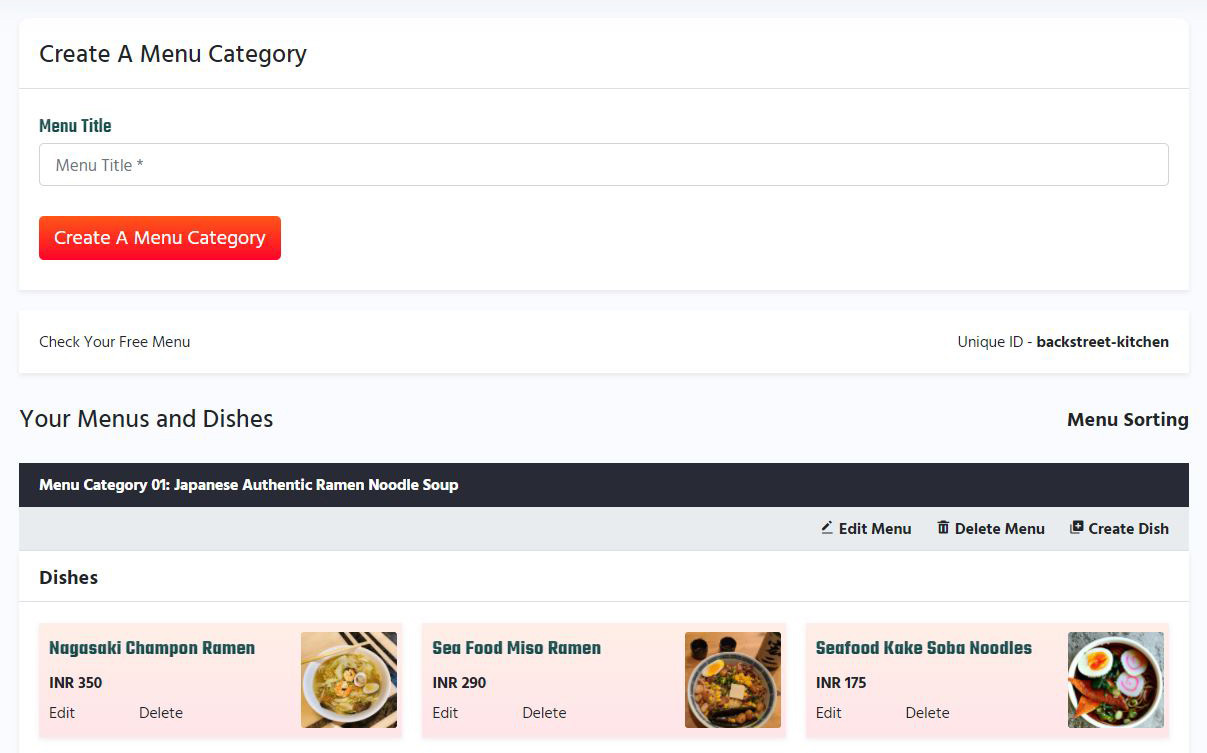
2 - Setup Restaurant Store Image
You will also need to setup your Restaurant image.
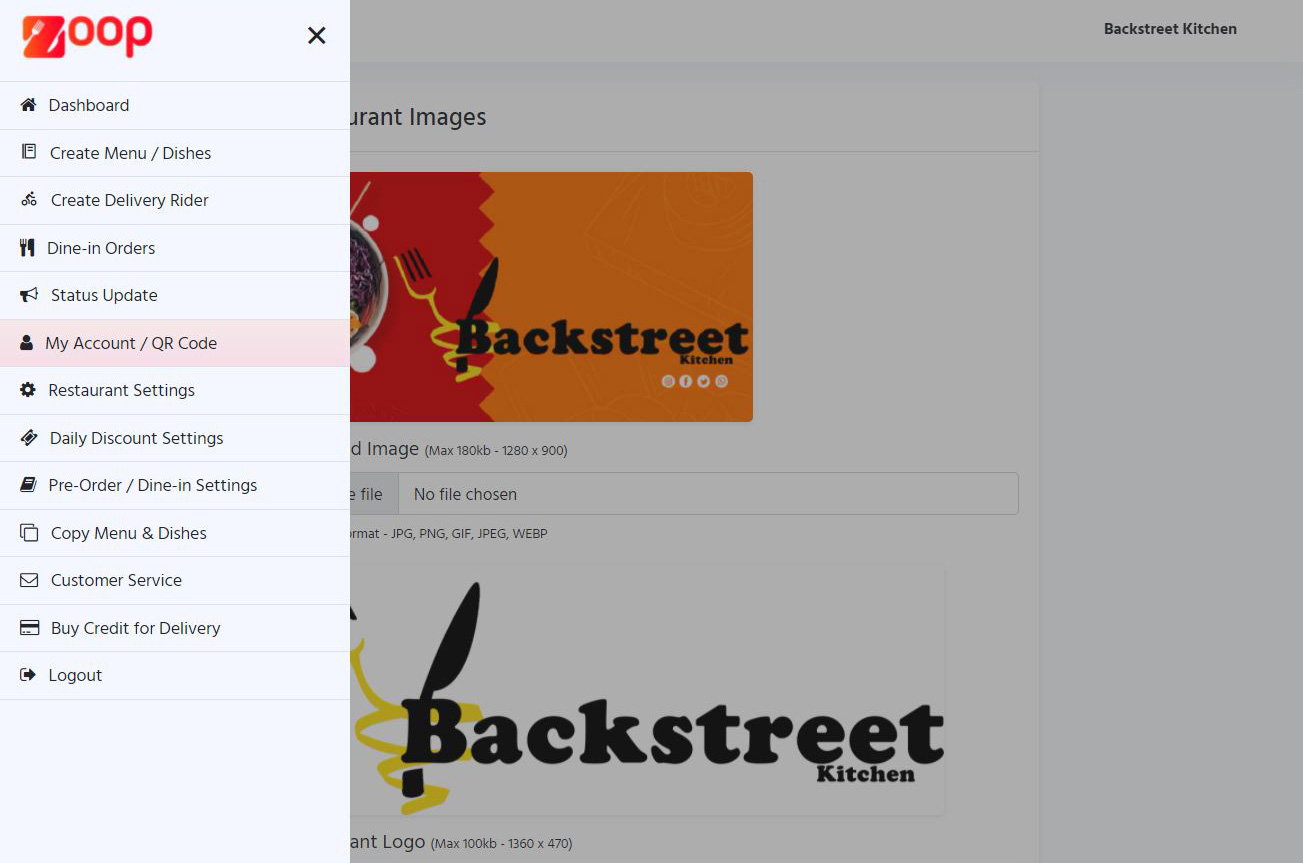
3 - Setup Your Cuisines
After completing steps 1 and 2 above, you will need to setup your cuisines.
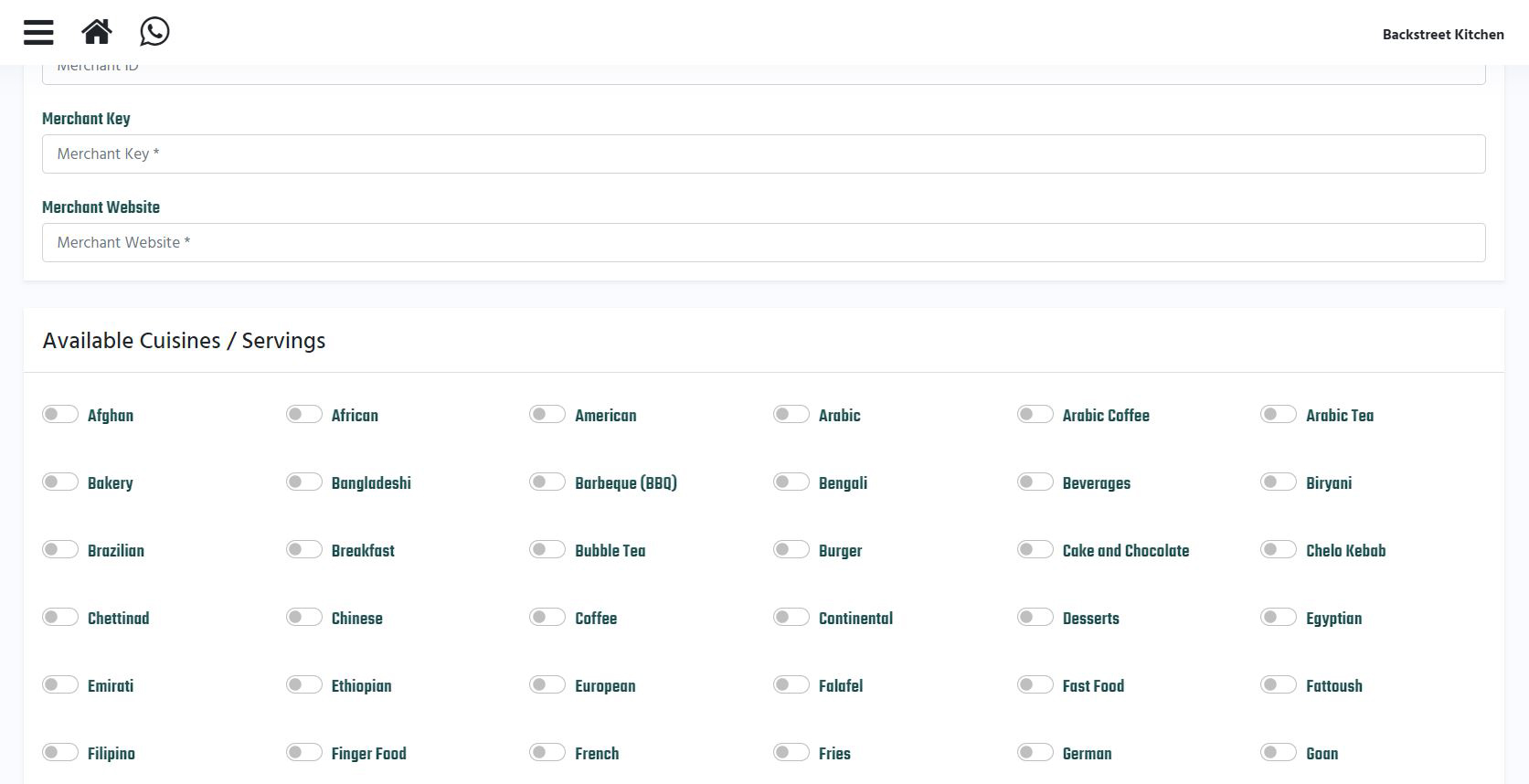
4 - Adjust Restaurant Settings
The next step is to adjust your Restaurant settings as required.
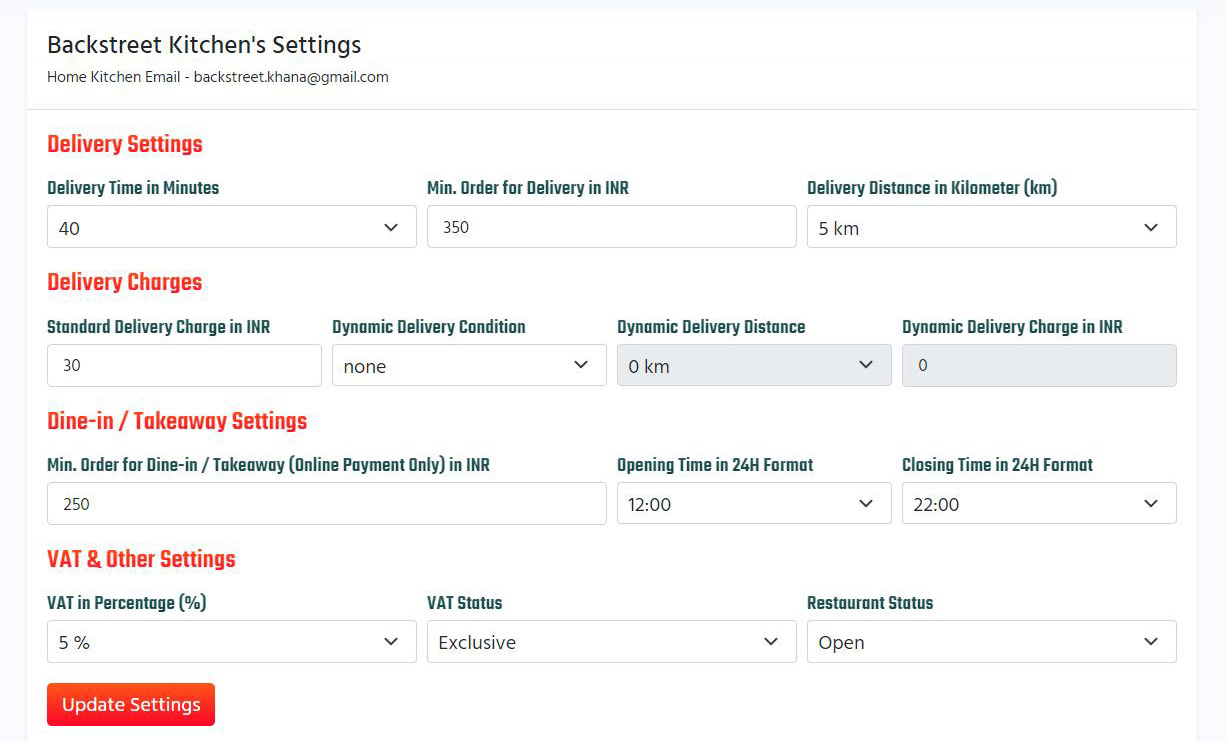
5 - Adjust Restaurant Coordinates
Before you can start accepting orders, you need to update your Restaurant Coordinates in the Restaurant Settings Page. Navigate to Update My Coordinates and make sure that your Restaurant Coordinates are correct as this will positively or negatively affect your Restaurant. Please make sure you make this update in your Restaurant so it can update with your exact coordinates.

6 - Adjust Discount Settings
Depending on the type of service you provide, you might need to turn on Delivery / Dine-in and takeaway / Discount. You can do this in the Daily Discount Settings.
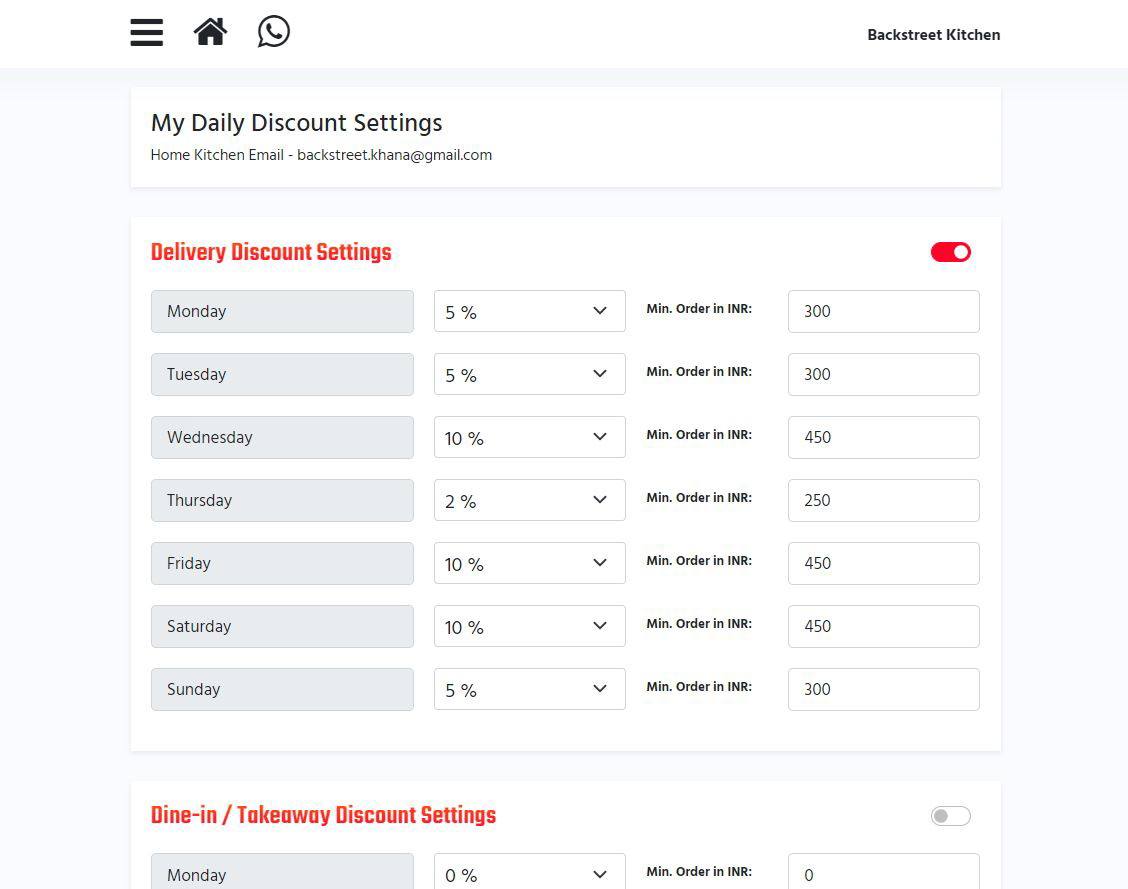
7 - Create Tables / Activate Dine-in
After completing the above steps, you might need to setup tables for Dine-in and Takeaway.
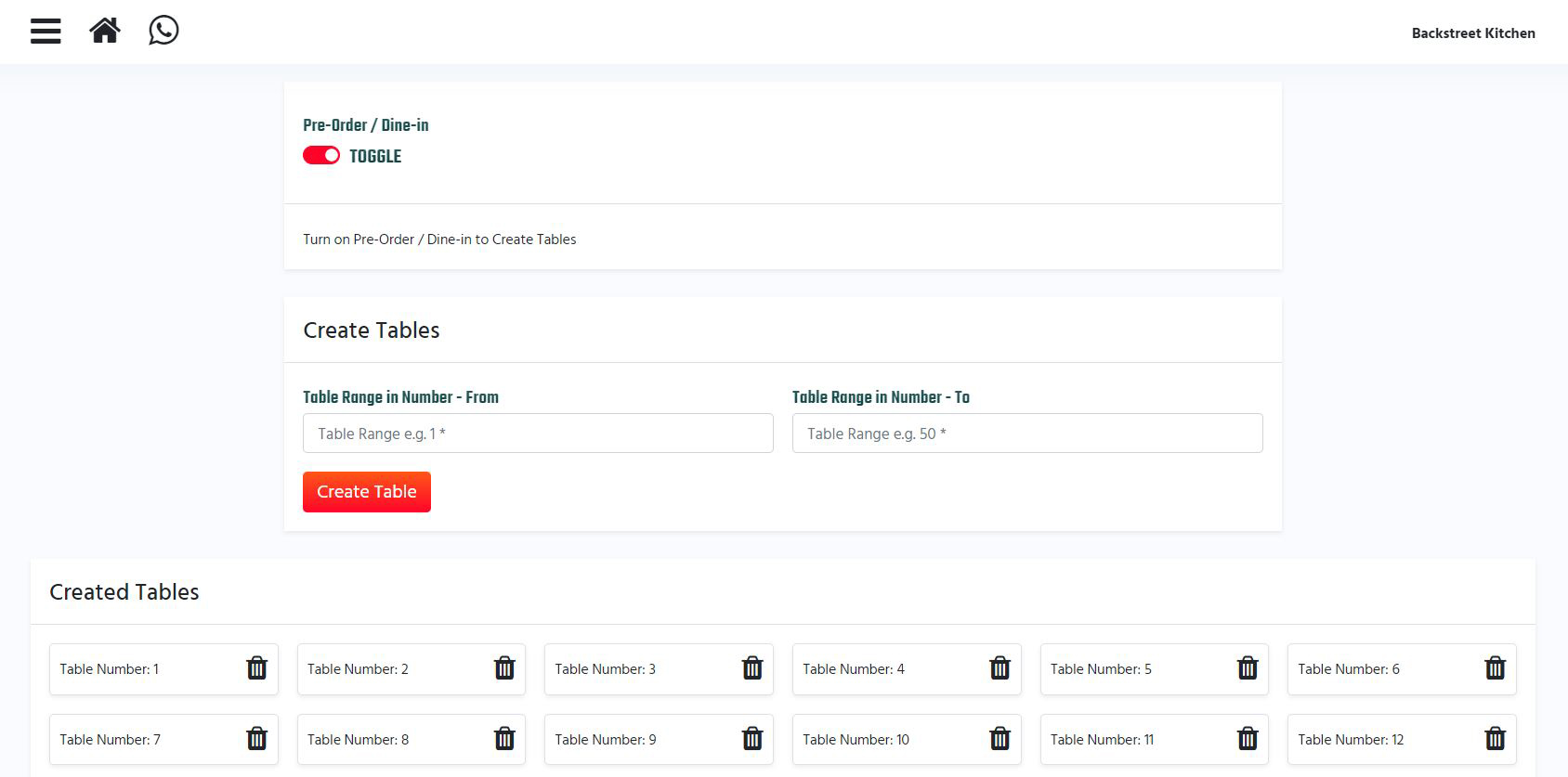
8 - Preview Your Live Restaurant
Once you have completed the above steps, Your Restaurant should be live and ready to use.
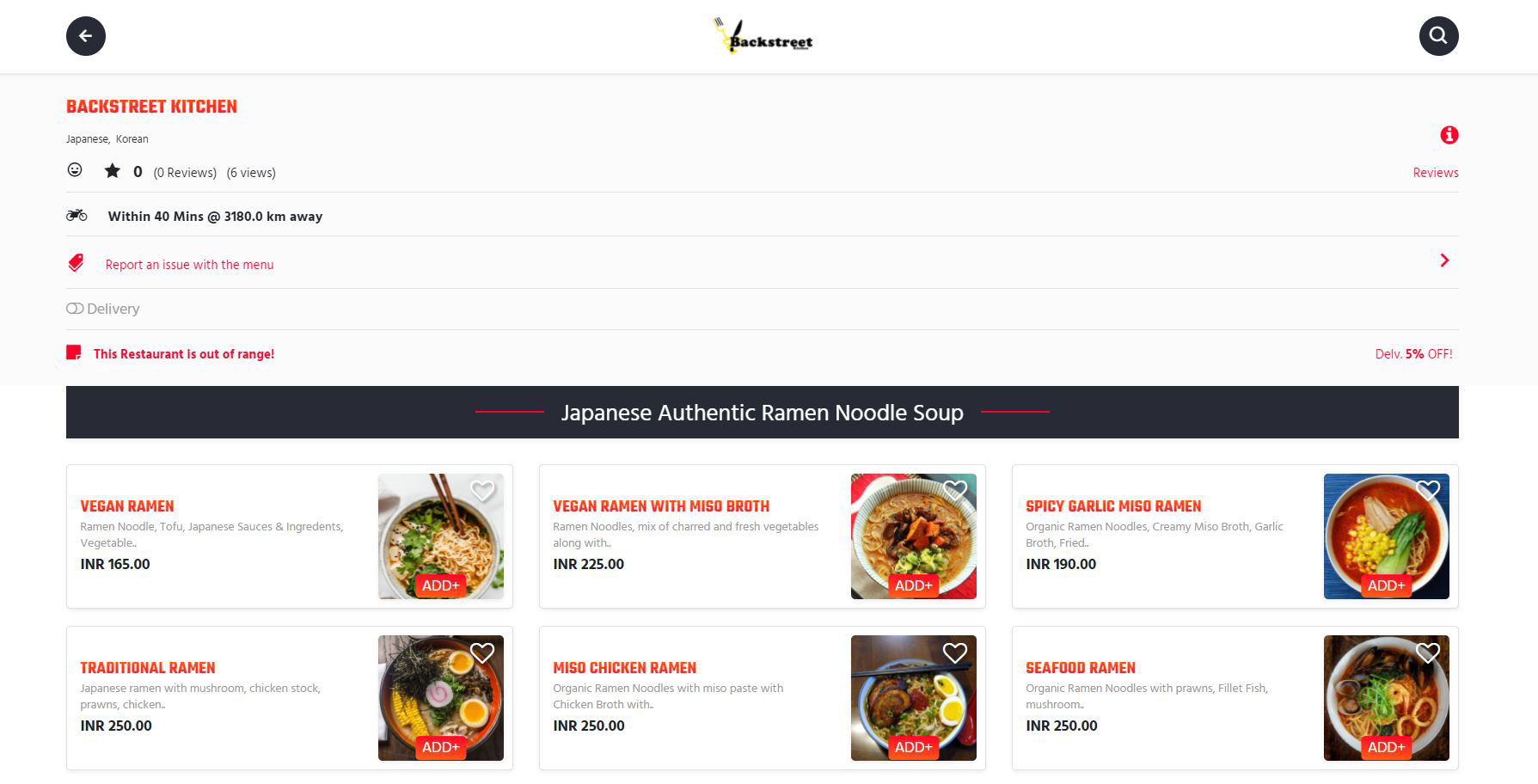
9 - Setup Online Payment Option
Zoop Global also allows you to receive payments online from your customers. You can setup your online payment in your Restaurant Settings in your personal Restaurant Portal.
Delivery / Dine-in Orders
1 - Delivery Orders
Delivery orders are managed separately from Dine-in / Takeaway orders. You can find your delivery orders on the home page of your Restaurant dashboard.

2 - Dine-in / Takeaway Orders
Your Dine-in / Takeaway orders can be found here:
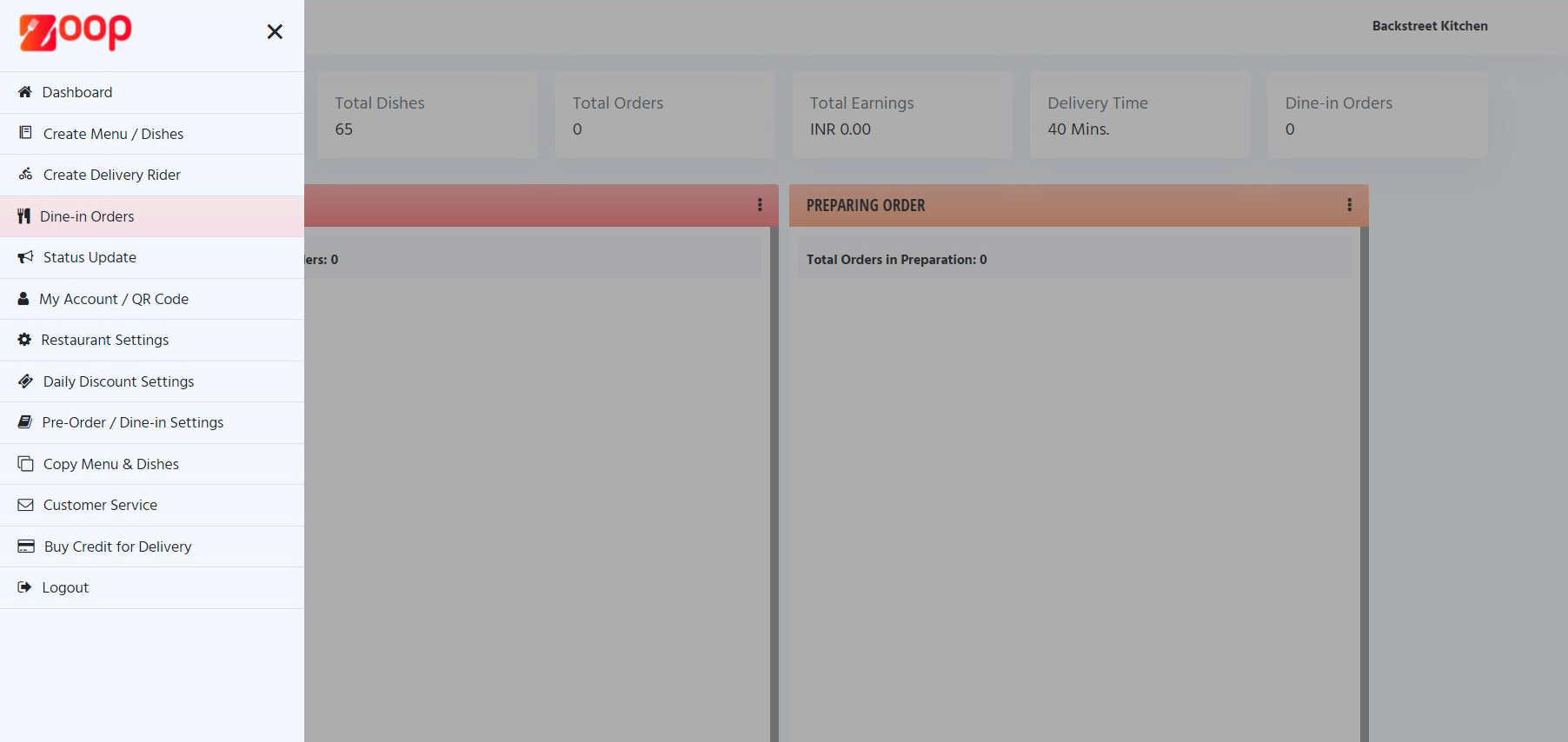 Please note that Dine-in / Takeaway orders are free for life.
Please note that Dine-in / Takeaway orders are free for life.
3 - Delivery Credits
We only Charge for Delivery orders. If you are using Delivery orders then you need to monitor your tokens closely. You are entitled to 50 free delivery credits. Once you exhaust your delivery credit, you will need to buy more credits to continue using Zoop Global App. You can purchase more credit through the Buy More Delivery Credits Link in The Menu.

Additional Notes
1 - Earnings
After an order is complete, the value of your total earnings will be updated automatically.
2 - Download The Zoop Global App
Your customers can download the Zoop Global App through the following link:
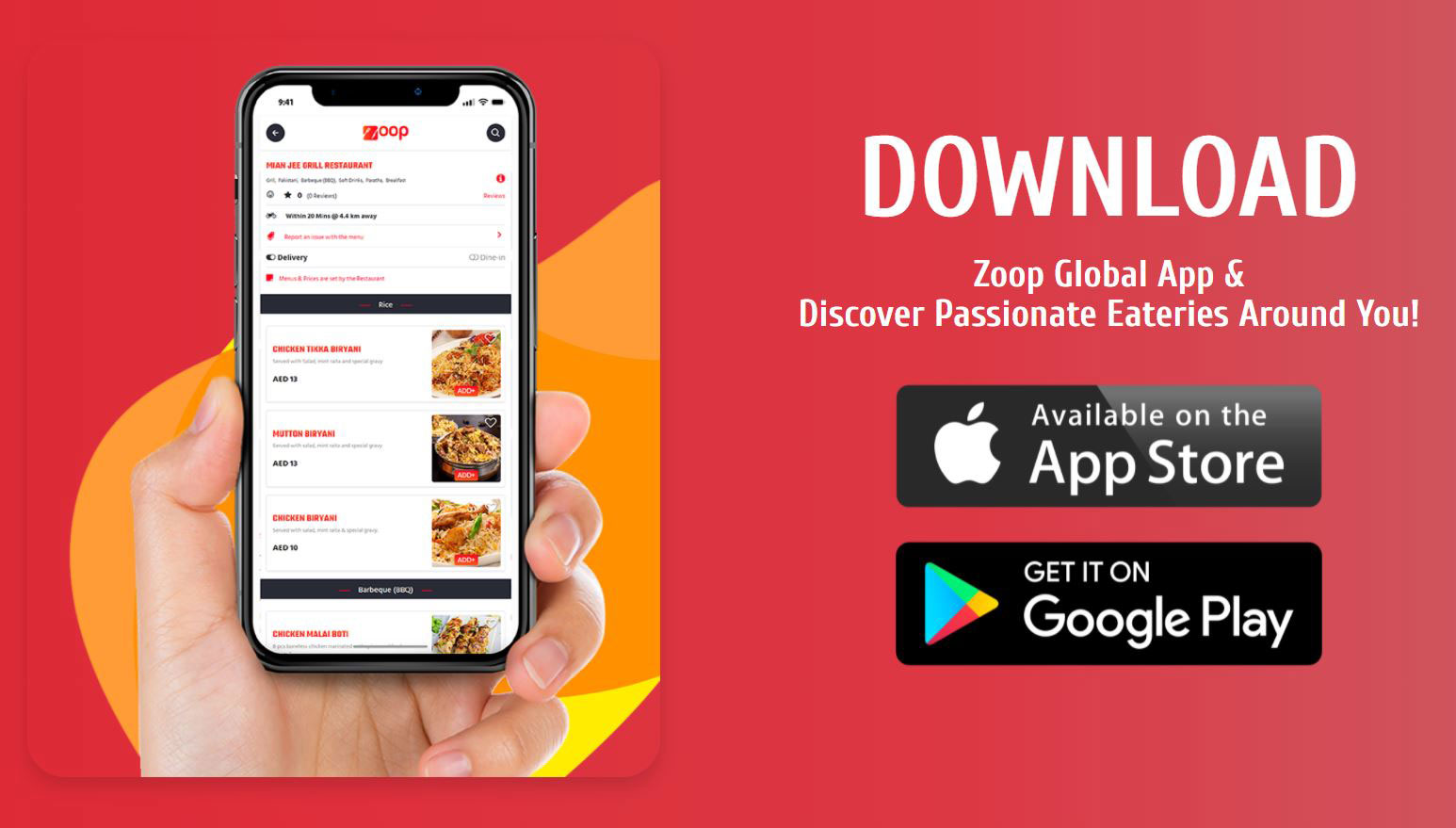
3 - Zoop Global App Download QR Code
We also have a free QR Code for this. The QR Code can be found here:
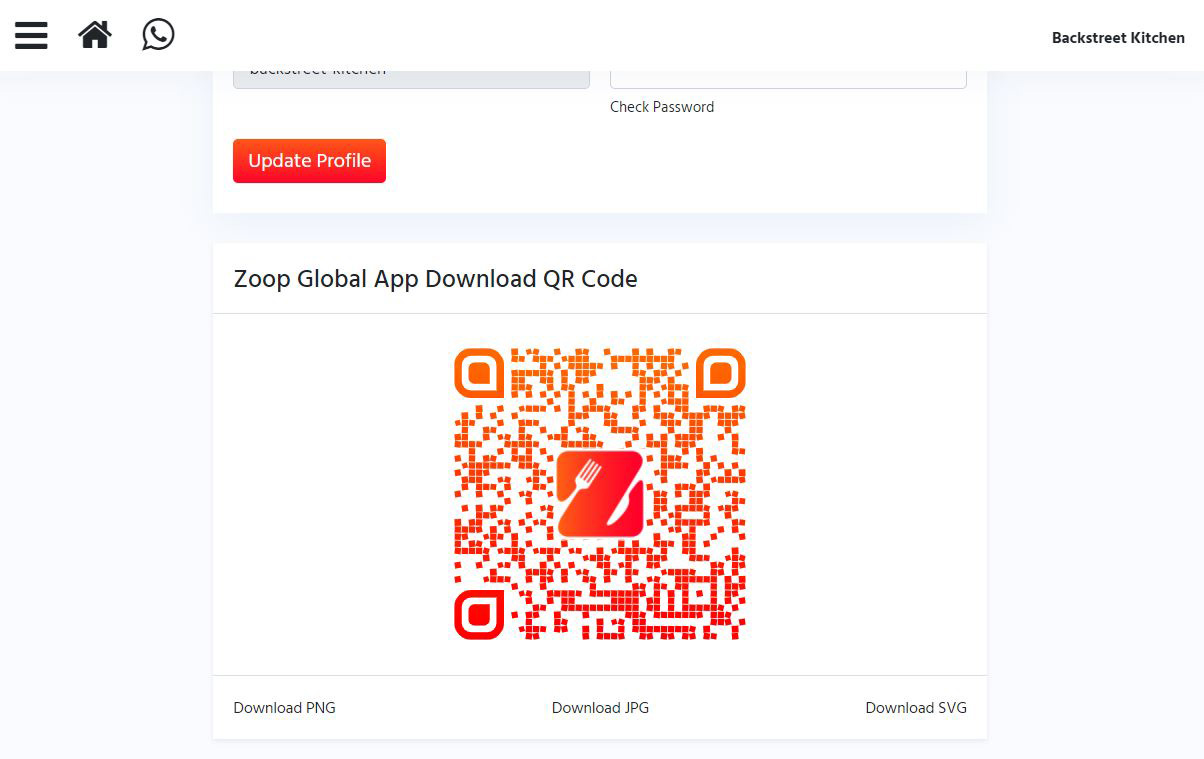
4 - Finding Your Restaurant
Zoop Global is a Geo-based App. You can decide in kilometre radius where you want your Restaurant to appear. This can be found in your Restaurant Settings. You can also set your VAT and Open / Close your store as you wish.
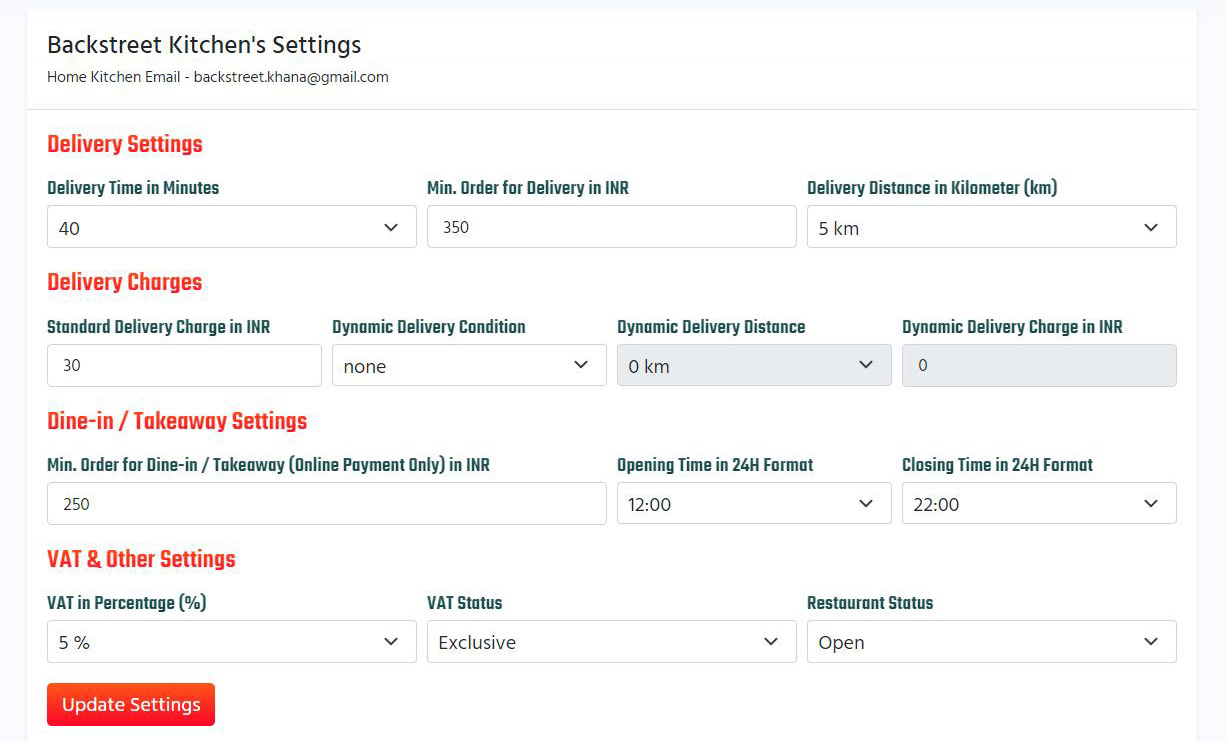
5 - Zoop Global Customer Service
You can contact us through the Customer Service section in your Side Menu and we will gladly assist you for further setup of your store as Zoop Global was made just for you. 